The Custom Shooting Settings in Canon a DSLR are a great way to make your life just that little bit easier on your shoots. And we are all for that!
Here is another quick instruction post about how to set this up.
If you would prefer to follow along to the video, go ahead, but if not, read on below
1 – Dial in your first Custom Settings
Based on your requirements, take time to dial in all the relevant settings. Set you Shutter Speed, Aperture, ISO, White Balance, etc.
Here, you can see the setting along the top of the screen.
1/1000. F10. ISO 250. AWB.
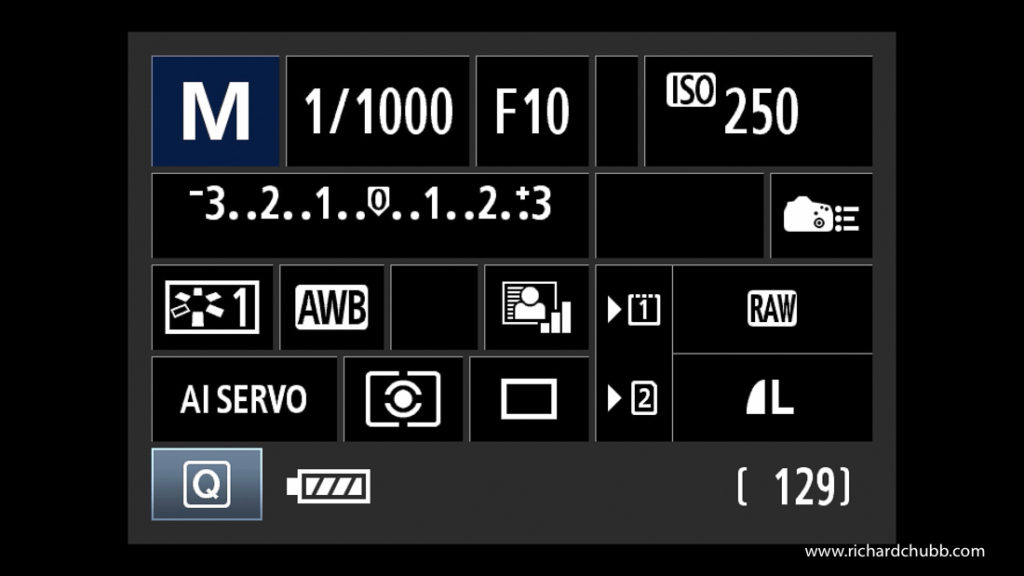
2. Save you first Custom Settings
Once you have entered what you need, head over to the Yellow menu, and locate the Option that says Custom Shooting Mode (C1-C3).
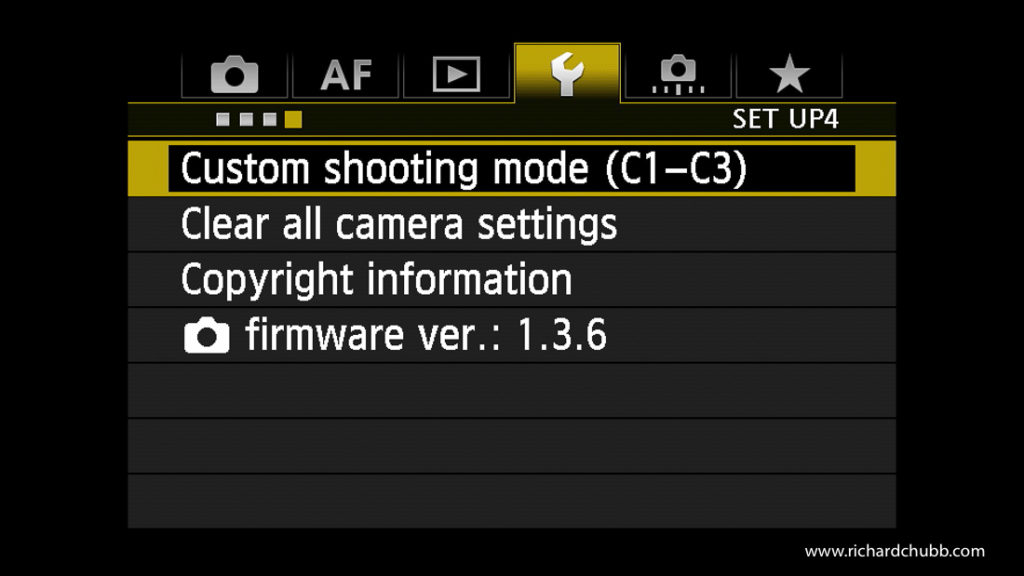
Pick this, and you will then be presented with the following screen:
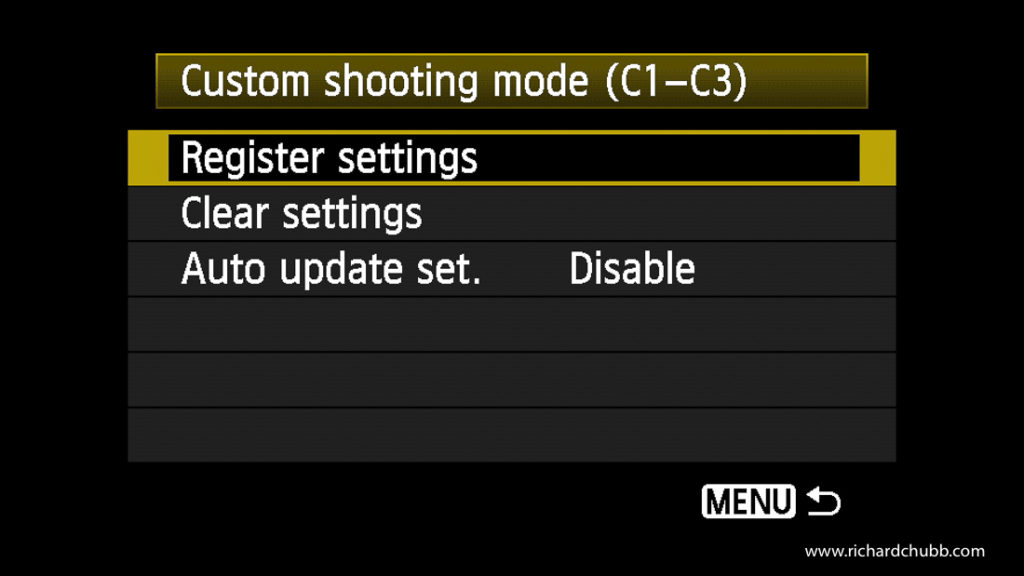
Choose where you want to apply these setting to. C1, C2 or C3, and hit Set to save to this function. We are going to choose C1.
Then Enter to save the first Custom Shooting Settings in a Canon DSLR.
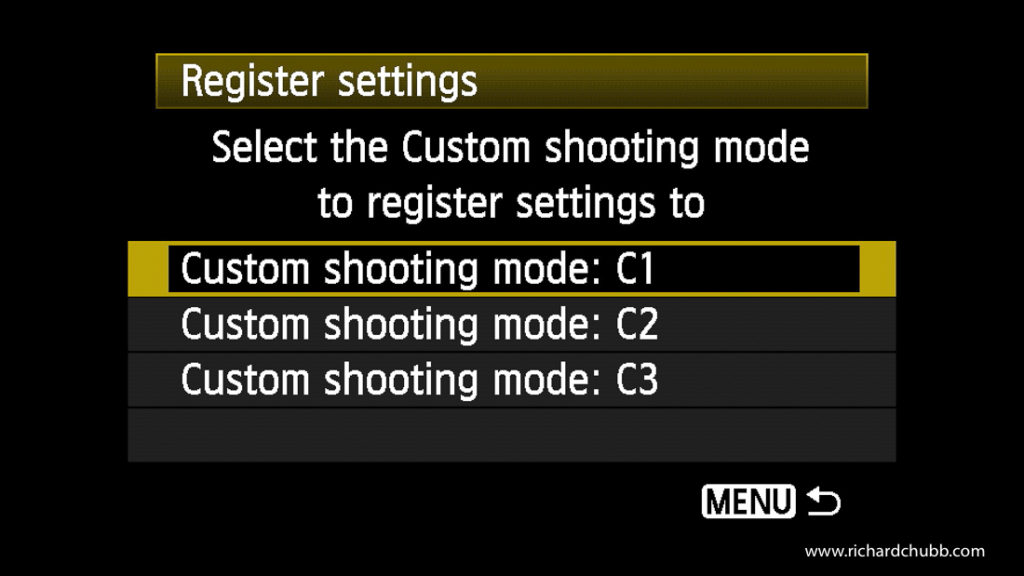
That has now added those settings in C1.
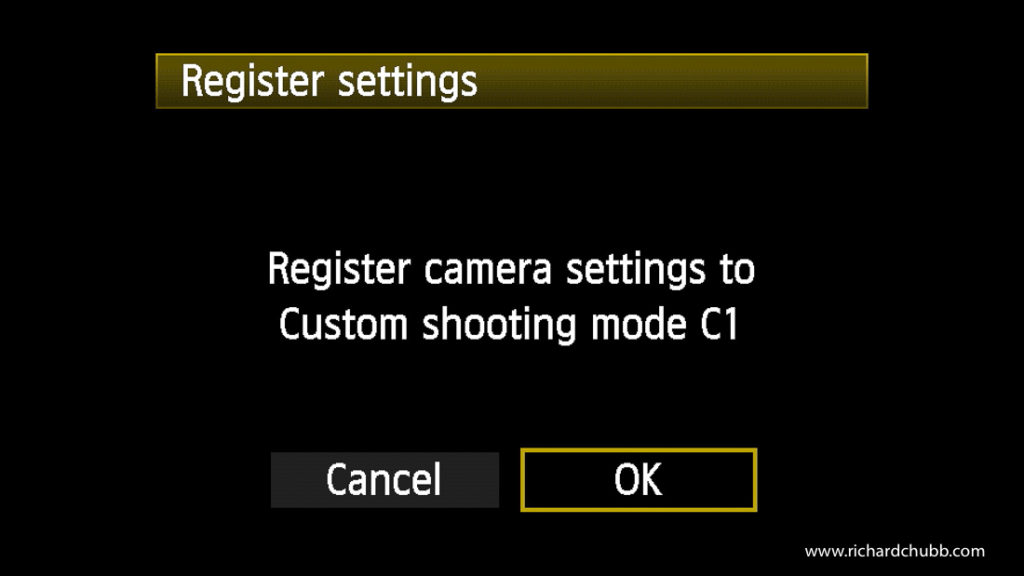
3. Dial in your next Custom Shooting Settings in a Canon DSLR
Let’s pretend those setting are for an outdoor environment.
During the day you may be dashing between indoor and outdoor, so you want to have a starting point for your indoor setting.
Now set the camera up for the indoor environment. Here, you can see we have reduced the Shutter Speed, widened the Aperture and raised the ISO. We have also set up a Custom White Balance.
1/250. F2.5. ISA 2500. Custom White Balance.
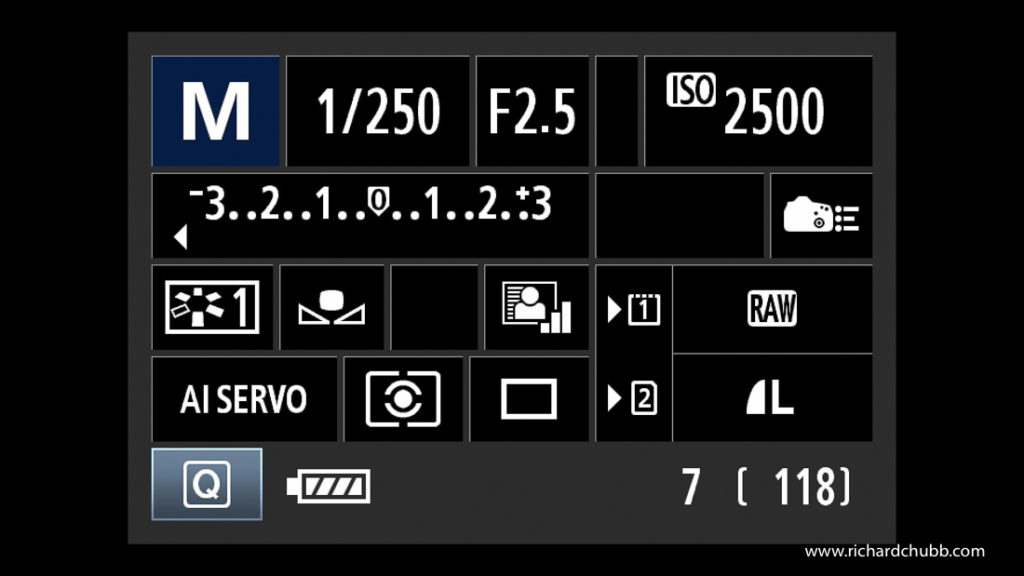
Follow step 2 above, but at the end, choose a different option, for example. C2.
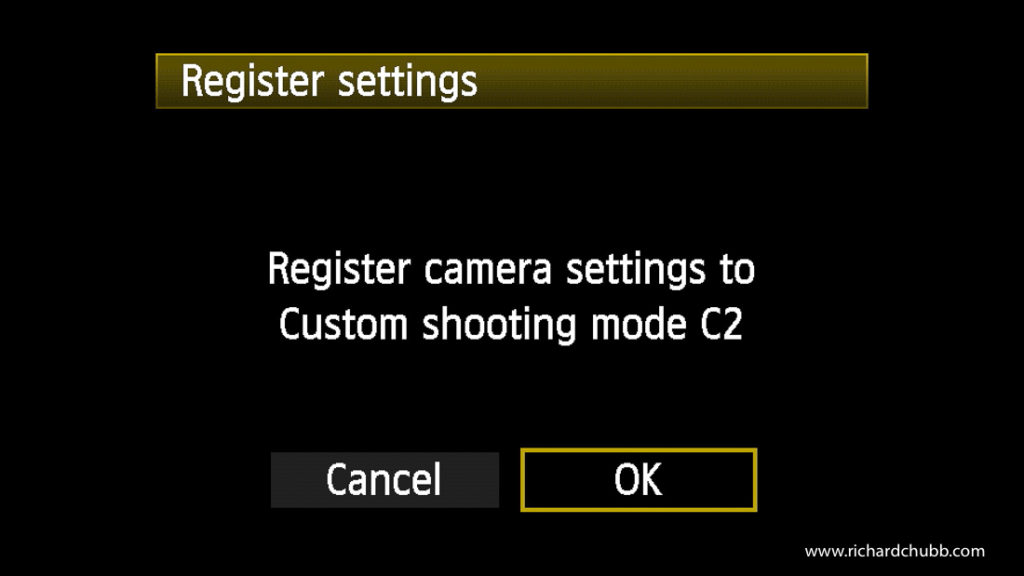
4. Checking your custom shooting settings have registered.
I always just do a quick check to make sure the setting have registered ok.
On top of the camera, turn the dial to one of the modes you have programmed

In the settings, you can see what has been programmed. Here you can see the C1 and C2 settings, pre programmed as we did above.
Really simple, but useful if you wanted to have a couple of settings in the camera.
Same job, different setting? A couple of scenarios where this may prove useful, based on the above settings.
C1 – Shooting Action
C2 – Presentations or Portraits
C1 – Outdoors
C2 – Indoors
Hope that was useful. Don’t forget to sign up for the mailing list, and check out the other tutorials. Perhaps head over to YouTube for all the tutorials in video form.
In the meantime, keep shooting, and I’ll see you next time.


