Auto ISO is an auto setting that is a great tool if you want to get the correct exposure in photography. It changes the ISO automatically to get you the correct exposure.
Sometimes, particularly in changing lighting conditions, you may need a little more help. Auto ISO is a great tool to use if you want to fix your shutter, your Aperture, or both.
Having the ISO fluctuate to get the correct exposure may be necessary. Particularly if the subject or situation is moving quickly, and you don’t have time to change your settings.
Read on to find out more, and also to learn how to use it in your camera.
Alternatively, check out the video I did on the same subject, or head over to my YouTube channel
What It Does
Simply put, Auto ISO ensures you have the correct exposure in your photography if your settings are otherwise fixed.
Let’s assume you are shooting sports in variable weather conditions. One moment the sun is out, the next minute it isn’t. This will lose you a lot of light, and if you have fixed your Shutter speed and aperture to capture the action, you may need a little help so you don’t miss those all-important shots.
You can program the Auto ISO to operate in a particular ISO range. You can set a minimum shutter speed if you are shooting in Aperture mode, and you can even set the shutter speed to match the focal length.
Great if you still abide by the old “Focal Length vs Shutter Speed” rule. (I don’t. More on that in another post)
I use Auto ISO all the time when I am on my travels, and taking walkabout photos.
I am using a Canon R6 to demonstrate this, but this also works on my 5d Mk3, which is a 10-year-old camera. Hopefully, this should be similar on most modern cameras.
Why and When to use Auto ISO (and when not to use it)
Why – Convenience. And to ensure you don’t miss that shot at a crucial time
When – Changing light conditions. Subjects that perhaps move from well-lit to dark areas. Perhaps when they move from outside to inside. I have photographed in football stadiums before where half the pitch is in the shadow of the stand, the other in bright sunshine.
When NOT to use it – When you can control the lighting. Say in a studio or an indoor area with the same constant lighting. When you are setting up for Landscape photos, and you want total control over the exposure.
Also, if the majority of the photo is dark, but the subject isn’t. For example, if a person is wearing black, and that black fills most of the frame. Or, let’s say you are shooting someone on a black background.
On both these occasions, the ISO may automatically adjust to try and expose for the dark areas, while over exposing the face/subject.
Do I loose total control over my ISO?
No, you don’t have to. Even though Auto ISO is, as the name suggests, automatic, you can add a certain amount of control. For example, you can set an ISO range. This means the ISO will not go outside the range you choose.
This will be explained below, as we discuss how you actually set it up on your camera
How to get perfect Exposure in Photography using Auto ISO
As mentioned, I am using a Canon R6 to demonstrate this, but this also works on my 5d Mk3, which is a 10-year-old camera. Hopefully, this should be similar on most modern cameras.
For this demonstration, I am in Aperture Priority mode. I have set the camera to the lowest Aperture I can for my lens. The shutter speed will adjust automatically, but it won’t go below 1/125s. The ISO will also adjust automatically.
This is exactly how to do it.
Turning on in the Menu Systems
1.
You need to head to the menu setting that sets all your shooting preferences.
In this case, it is the Canon red Menu 2, where you should select the ISO Speed Settings options
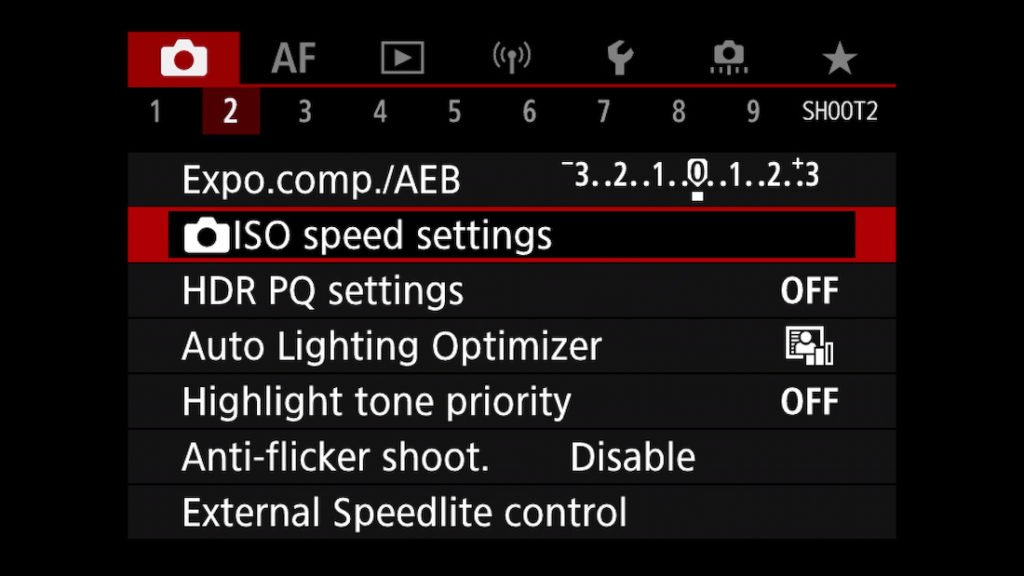
2.
You now need to ensure your ISO is set to Auto ISO.
Go into the first menu.
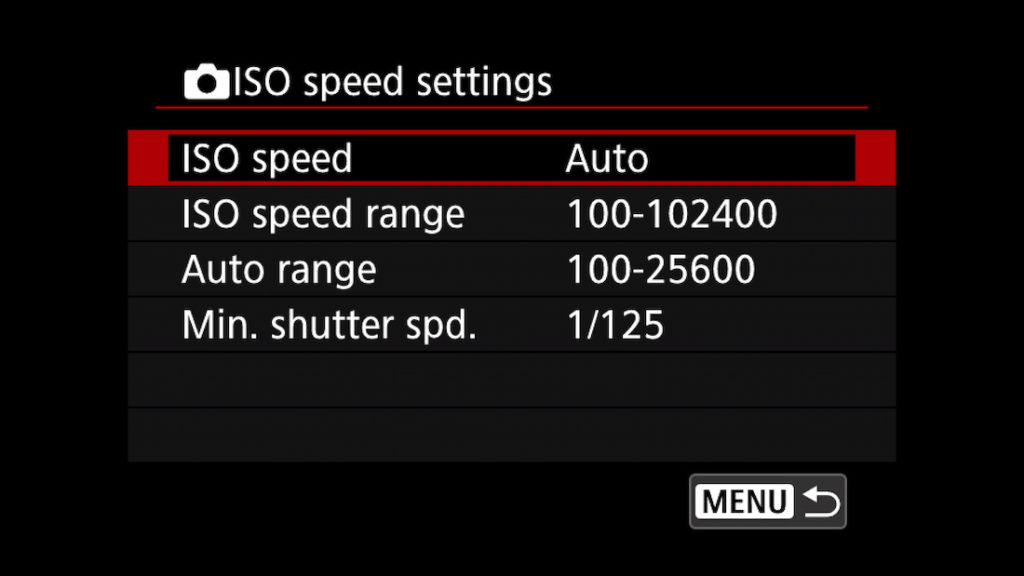
3.
Make sure it is set to Auto.

4.
Next, head into the Auto Range
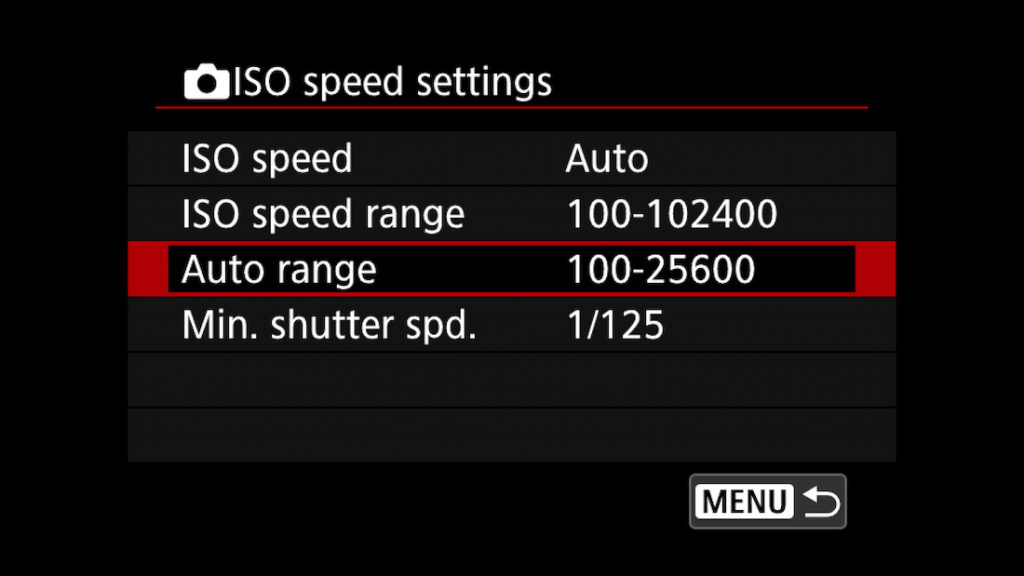
5.
Here, you are to set the minimum and maximum levels you want for your ISO.
Set this wisely. Do not go above what you think your camera can particularly handle.
If your ISO is only usable at 6400, then stick at 6400, or less if possible.
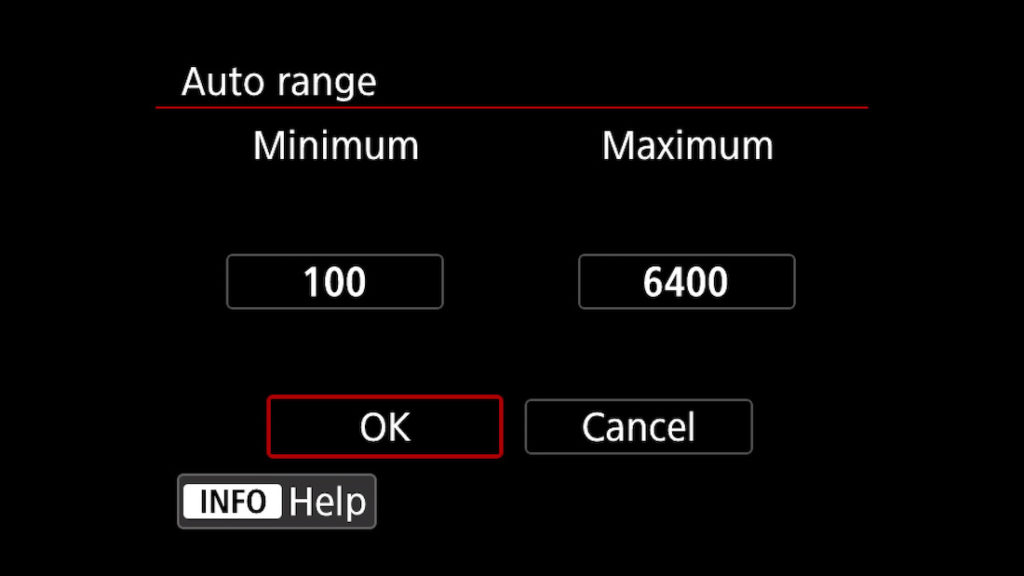
6.
Next, you can set a Minimum Shutter Speed.
This ensures that as long as your ISO is maxed out, the shutter speed won’t go too low.
You still want to ensure there is no motion blur (unless of course, this is what you are aiming for!)

Now, when you take a photo, the camera will use the lowest Aperture (or the aperture you set) It will reduce the shutter speed to let in as much light as is needed. Photography is all about getting the correct exposure, and this will certainly help.
If it still needs more light, then it will adjust the ISO automatically.
Setting the camera to the “Focal Length vs Shutter Speed” rule
You may have heard of this rule. This is where your shutter speed should not be lower than your focal length.
So, if you are shooting at 100mm. Your shutter speed should be 1/100s or higher / faster.
I have only just learned this, but it is possible to set the camera to match this rule
To do this the Follow steps 1 to 5 above, but, at step 6, do the below
7.
After steps 1 to 5 above, go back into the menu.
Under the minimum shutter speed option. Instead of picking a minimum shutter speed, you should choose Auto.
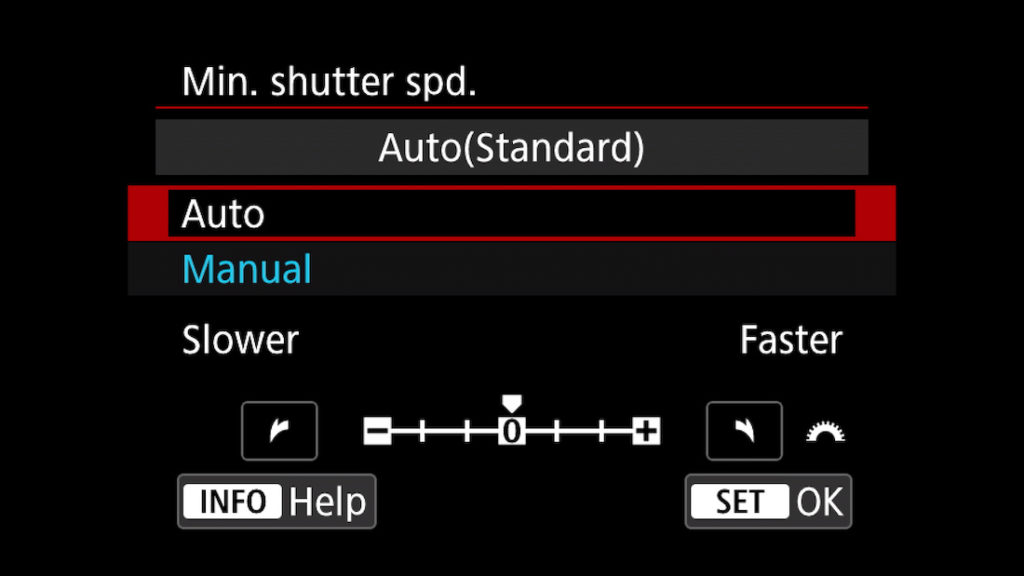
What this will do is, as you zoom in, the shutter speed will adjust to ensure it is higher / faster than your focal length.
So, if you start at 50mm, your camera may give you a shutter speed of 1/80s. If you then zoom into 100mm, the camera should increase the shutter speed, to probably something like 1/125s.
Summary of using Auto ISO to perfect your Exposure in photography
Using Auto ISO to help you get the perfect exposure in your photography is a convenient and useful way to get an evenly exposed image.
You do have to be aware of course, that is is working for you, and not against you. Just be mindful of the points above, and when and where to use it, and you should be ok.
Thanks for reading. Dont forget to check out the vide above if you want to see live examples of this, and until the next post, have a great day!!
Rich